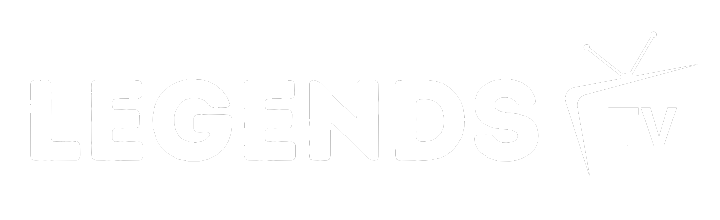Installing IPTV on Various Devices
This guide’s gonna walk you through setting up IPTV on different gadgets out there. We’re diving into getting IPTV apps on your browser and the ever-popular Amazon FireStick.
Web Application Installation Guide
Getting IPTV on your computer or phone as a web app is like getting a direct ticket to the streaming paradise through your browser. Here’s how you make the magic happen on your device’s home screen:
For Desktop Browsers (Chrome):
- Fire up Chrome and steer over to the IPTV web app.
- Hit those three dots chillin’ in the upper-right.
- Navigate to “More tools” then go for “Create Shortcut.”
- Make sure you check “Open as window” and hit “Create.”
- Boom! You’ve got an icon on your desktop, ready for action.
For Mobile Browsers (Safari iOS & Chrome Android):
Safari on iOS:
- Launch Safari and punch in the IPTV web app URL.
- Tap that “Share” button hangin’ at the bottom.
- Go for “Add to Home Screen.”
- Finalize it by tapping “Add” in the upper-right.
Chrome on Android:
- Open up Chrome and zoom over to the IPTV web-based app.
- Tap the triple dot icon lingering on the upper-right.
- Pick “Add to Home Screen.”
- Switch up the name if you fancy, then tap “Add.”
Need more know-how on specific browser setups? Check out iptv setup tutorials.
Amazon FireStick Setup
Folks love the Amazon FireStick for its budget-friendliness and flexibility. Here’s the lowdown on how to get IPTV flowing on it:
- Boot Up: Plug in and power that FireStick. Make sure it’s snugly connected to your TV and Wi-Fi.
- Turn On Apps from Unknown Sources:
- Go into “Settings” > “My Fire TV” > “Developer Options.”
- Go wild with “Apps from Unknown Sources” and turn it on.
- Get the Downloader App:
- Swing by the FireStick home.
- Enter the search zone and type “Downloader.”
- Tap on the Downloader app and get it installed.
- Grab IPTV APK:
- Buzz into the Downloader app.
- Type the URL of the IPTV APK file into the URL space.
- Tap “Go” and chill while it downloads.
- Once it’s all set, click “Install.”
- Fire Up IPTV App:
- Post-install, dig up the app under “Your Apps & Channels.”
- Launch the IPTV app and punch in your IPTV service details to start streaming the good stuff.
For a deeper dive into setups and fixes, head over to our iptv installation guides and iptv troubleshooting guide.
With these steps, you’re in for a smooth ride. Stay tuned for more cool step-by-step iptv setup and iptv configuration guide to keep you streaming like a champ.
Choosing Between Legal and Unverified IPTV
Picking the right IPTV service can seem like you’re between a rock and a hard place, but it’s all about understanding the perks and pitfalls of both legal and unverified options. Here’s the scoop to make your choice a breeze while you’re knee-deep in the iptv installation manual.
Legal IPTV Services Overview
Legal IPTV services are your straight shooters found on platforms like Amazon App Store, Google Play Store, and the Apple Store. They’ve got their licenses in check, meaning they play by the copyright rules and dish out a load of top-notch, dependable channels.
Just a few of the headliners in legal IPTV:
- Hulu Live TV: Loads of live channels and stuff you can binge at your leisure.
- YouTube TV: Tons of channels and DVR storage that never says “I’m full.”
- Sling TV: Mix-and-match plans with both local and posh channels.
- AT&T TV Now: Big-time package choices with channel variety galore.
Sticking with legal IPTV comes with some sweet perks:
- Steady Streams: These guys usually have better tech, giving you consistent, quality streams.
- Safe and Sound: Less likely to invite malware or other online nasties.
- Customer Care: You’ve got legit support teams ready to help.
- Legal Comfort: No sleepless nights over copyright stings.
Considerations for Unverified IPTV
Unverified IPTV services are usually the budget-friendly option, but they come with a side of “buyer beware.” They’re often not on official app shelves and miss out on the checks legal services go through.
What you might like about unverified IPTV:
- Wallet-Friendly: Easier on the pockets than legal subscriptions.
- More Shows and Stuff: Might offer a bigger selection ’cause of fewer content rules.
But hold up, they’re not all rainbows:
| Red Flags | What’s Up |
|---|---|
| Legal Woes | You could find yourself in hot water if what you’re watching isn’t on the up-and-up. |
| Online Threats | More chance of malware, spyware, and other icky cyber stuff. |
| Spotty Streams | These services might hit you with downtime and buffering blues. |
| No Help Desk | Don’t expect much (or any) help if things go south. |
For safer streaming, it’s wise to work a VPN into the mix to keep your details under wraps and your privacy intact. Our iptv troubleshooting guide has more scoop on handling typical hiccups with unverified services.
Deciding what IPTV service ticks your boxes means weighing the pros and cons of each. Make a choice based on what matters to you, whether it’s peace of mind, quality, or price. Need some extra help? Check out our iptv installation guides and tutorials on iptv box installation to keep things smooth sailing.
Optimal Setup for IPTV Streaming
For the smoothest IPTV streaming, folks gotta keep an eye on a few setup details. This means thinking about your internet speed and the type of connection you’re rocking—whether it’s wires everywhere or that break-free wireless vibe.
Internet Speed Requirements
Having a speedy and steady internet connection is the real MVP for a stellar IPTV experience. Get these speeds right for different video qualities and you’re golden (Fire Stick Tricks):
| Quality Level | Internet Speed Needed (Mbps) |
|---|---|
| SD | 5 |
| HD | 10 |
| 4K | 25 |
- Standard Def (SD): You’re looking at a minimum of 5 Mbps.
- High Def (HD): Go for at least 10 Mbps.
- 4K Ultra: At least 25 Mbps to keep the lag monsters away.
These speeds are the key to keeping your shows running smooth, without the dreaded buffering wheel of doom. Also, a solid VPN service can help keep things snappy and secure. For more on this, dive into our iptv configuration guide or iptv troubleshooting guide.
Wired vs. Wireless Connections
Wired or wireless—it’s one of those big decisions you gotta make for top-notch IPTV streaming. Check out the scoop:
- Wired Connections:
- Pros:
- Rock-solid stability and reliability.
- Speeds that are fast and stay fast.
- Cons:
- You’re stuck to cable length.
- Not great for devices far from the action.
- Wireless Connections (Wi-Fi):
- Pros:
- Freedom! Great for all those gadgets around the house.
- Cables? We don’t need no stinkin’ cables.
- Cons:
- Messes with walls and interference.
- Speeds can sometimes play hide and seek.
When ya can, plug into wired Ethernet for tip-top speed and stability, especially if you’re kicking back with HD or 4K.
If Wi-Fi’s your best bet, make sure your router’s chilling in the right place, with no stuff in the way. A dual-band router’s handy to keep different devices from elbowing each other on the network.
For all your IPTV setup needs, we’ve got a iptv installation manual and a step-by-step iptv setup to make things easy.
Once you’ve nailed the internet speeds and picked the right connection type, you’re set for some seriously awesome IPTV streaming.
Boosting IPTV App Performance
When you’re diving into an IPTV installation manual, it’s smart to ensure your IPTV apps are running as smoothly as butter on a hot pancake. Keep your apps updated and play around with the video settings for top-notch streaming.
Keeping IPTV Apps Fresh
Regular updates are like a good night’s sleep for your IPTV app—they keep everything running smoothly and securely.
- Smooth Sailing Performance: Updating your app keeps it hassle-free, squashing bugs and glitches like flies at a summer picnic.
- Security Matters: Updates slap on some extra armor, protecting against cyber mischief-makers and keeping those streaming sessions worry-free.
Take the IPTV Smarters Pro app for instance: Regular updates give a leg up on functionality and fend off potential issues. Want to ensure your app stays updated? Check out our iptv troubleshooting guide.
Tweaking Video Settings
Getting the video settings just right can turn your streaming session from “eh” to “wow!”
- Resolution Tinkering: Depending on your gadget and internet mojo, adjusting resolution can be a game-changer. Sure, higher resolutions bring clarity, but they also hog more bandwidth.
| Resolution | Minimum Net Speed |
|---|---|
| 480p | 3 Mbps |
| 720p | 5 Mbps |
| 1080p | 10 Mbps |
| 4K | 25 Mbps |
Data from IPTV Smarters Pro Services
- Bitrate Twiddle: Fiddling with bitrate can really help. Lower it for less data munching and steadier streaming, especially if your connection’s been dragging its feet.
Giving these settings a once-over every so often can bring harmony between video pizzazz and performance. For the lowdown on making these tweaks, check out our iptv configuration guide.
By keeping up with updates and fine-tuning the settings, streamers can really dial up their IPTV game. Swing by our page on iptv installation hacks for more nifty tips and tricks.
Troubleshooting Common IPTV Issues
If you’re diving into the world of IPTV and following an IPTV installation manual, you might hit a couple of speed bumps. No one likes when tech gets fussy, right? Let’s walk through fixing two annoyances: clearing out junk files in your app and the magic of VPNs.
Clearing App Cache and Data
Think of your IPTV app like your closet—it can get cluttered. Junky leftovers in the app, called cache and data, can slow it down. Clearing this up is a bit like tidying up your closet, making everything run smoother. For instance, IPTV Smarters Pro users know the struggle. Here’s how to give that cache a good sweep:
- Get into your device settings.
- Hunt down ‘Apps’ or ‘Applications’.
- Scope out your IPTV app (think IPTV Smarters Pro).
- Tap on ‘Storage’.
- Hit ‘Clear Cache’ and then ‘Clear Data’.
Do this now and then to keep stuff zipping along nicely [2]. For more tricks, peek at our IPTV troubleshooting guide.
Using a VPN for Secure Streaming
Now, onto VPNs—your knight in shining armor for streaming. VPNs (Virtual Private Networks) not only keep your streaming snug and secure but also can smooth out those pesky ISP throttling issues. Here’s what a good VPN does for you:
- Scrambles your data so hackers can’t snoop.
- Keeps your IP address under wraps to cloak your identity.
- Sneak past geo-blocks to unlock all the goodies on the net.
Go for VPNs known for zipping fast connections to keep things smooth.
| VPN Service | Speed Rating | Security Features |
|---|---|---|
| ExpressVPN | Fast | AES-256 Encryption, No-logs Policy |
| NordVPN | Moderate | Double VPN, CyberSec |
| CyberGhost | Fast | No-logs Policy, Ad-blocker |
Check our IPTV configuration guide for setup steps.
Stick with these tips, and your IPTV viewing will be as smooth as butter. For a deeper dive, check out our step-by-step IPTV setup and IPTV installation hacks.
Understanding the Basics of IPTV Systems
To get the best out of IPTV, it’s important to understand how it operates and what makes it tick.
How IPTV Works
Internet Protocol Television (IPTV) is like giving your TV a digital makeover. It splits up the shows into tiny data packets and zips them through IP networks such as your home internet or local area network (LAN). The IPTV box then reassembles these packets to show the content on your screen. No need for bulky satellite dishes—the internet’s got your back.
| What’s What | What It Does |
|---|---|
| Data Packets | Turns TV signals into internet-ready bits |
| IP Networks | Carries the packets (LAN, Internet, etc.) |
| IPTV Receiver | Puts it all back together on your screen |
Need help setting it up? Check out our IPTV configuration guide.
Transmission Methods in IPTV
With IPTV, it’s all about how content travels. It uses two main routes: unicast and multicast. Each has its own perks and situations where it shines.
Unicast
Unicast is like room service for your TV. Each viewer gets their own stream—perfect for when you want to watch that show nobody else in the house gets.
| Feature | Unicast |
|---|---|
| What You Get | Personalized (On-demand) |
| Multiple Streams | Yup, one for each user |
| Internet Needs | Might hog bandwidth |
Multicast
Multicast is your friendly neighborhood party—everybody watches the same thing at the same time, with less data usage. Great for catching the game live or watching news channels.
| Feature | Multicast |
|---|---|
| What You Get | Group-viewing (Live/Linear) |
| Multiple Streams | Nope, everyone sees the same feed |
| Internet Needs | Bandwidth efficient |
Both methods make IPTV adaptable and user-friendly, allowing choices that fit your style while keeping bandwidth in check.
For top-notch streaming, think about your internet speed and whether to go wired or wireless. For setup help, swing by our step-by-step IPTV setup and IPTV installation hacks.
Stumped with technical hiccups? Our IPTV troubleshooting guide is there for you. Know these basics and you’re set to enjoy every bit of your IPTV viewing.
FAQ
- From the IPTV Channels pane, click the. icon. This opens the Add Source dialog, with the IPTV Channel checkbox checked.
- Enter the desired channel name, channel number, and add the various settings to define the source. See Source Settings for details.
- Click the Add Source button.
- Step 1: Enable Unknown Sources. Go to Settings > Security. …
- Step 2: Download IPTV App. Open your web browser and download the APK file of your preferred IPTV app (e.g., IPTV Smarters, GSE Smart IPTV).
- Step 3: Install IPTV App. Locate the downloaded APK file in your Downloads folder. …
- Step 4: Set Up IPTV.