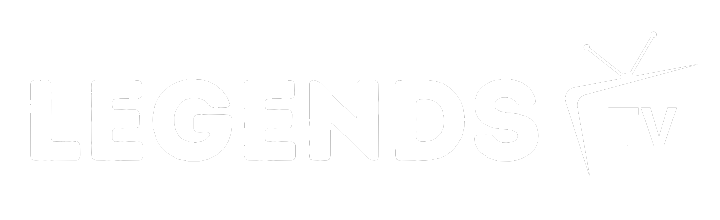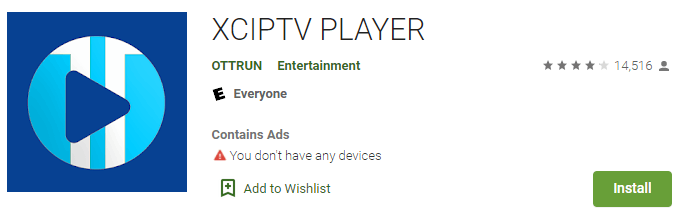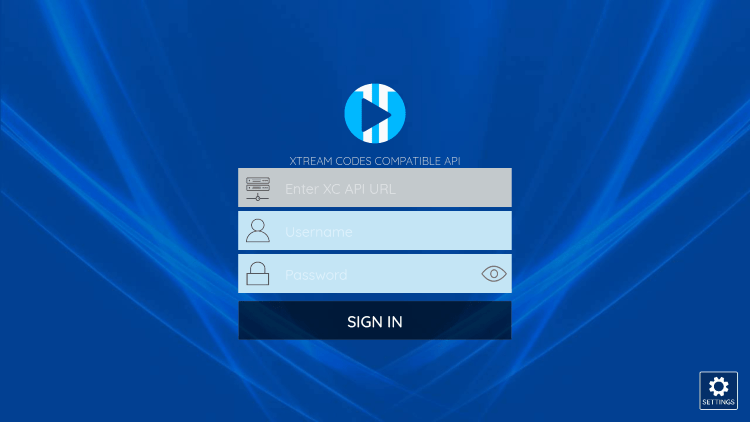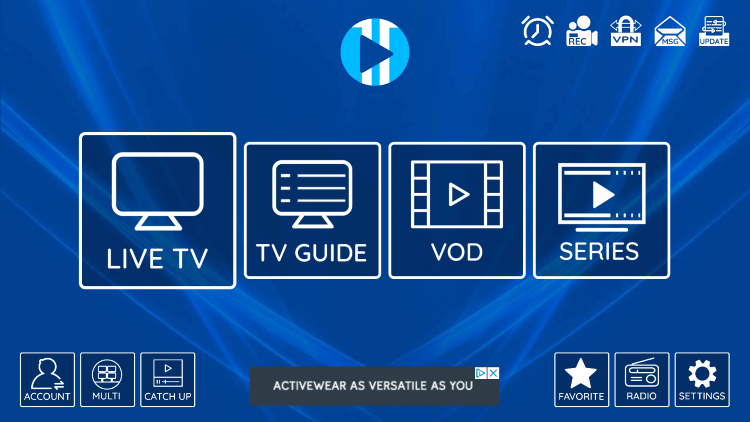How to setup IPTV on Android with XCIPTV PLAYER App
How to Install XCIPTV Player on Android Devices
1) Unlock your Android device and go to Play Store (Google Play).
(2) Browse for XCIPTV Player in the Google Play Store.
(3) Select Install to install XCIPTV Player on your Android device.
(4) Launch the IPTV player.
(5) You have successfully installed XCIPTV APK on your device!
Enter your IPTV service login credentials and click Sign In when finished.
(6) Done! Enjoy
How to Install IPTV Smarters Pro on Fire TV Stick
From the home screen of your device, hover over the Find option.
1. We will first install the Downloader app
This app will help you sideload IPTV Smarter on FireStick (because browser downloads are not allowed)
2. Click the Find > Search option on the home screen of FireStick

3. Type the name of the app (which is Downloader)
Click the Downloader option when it is displayed in the search results
Choose the Downloader icon on the following screen and download and install the app

4. Get back to the home screen of FireStick after installing the Downloader app
In the menu bar, click Settings
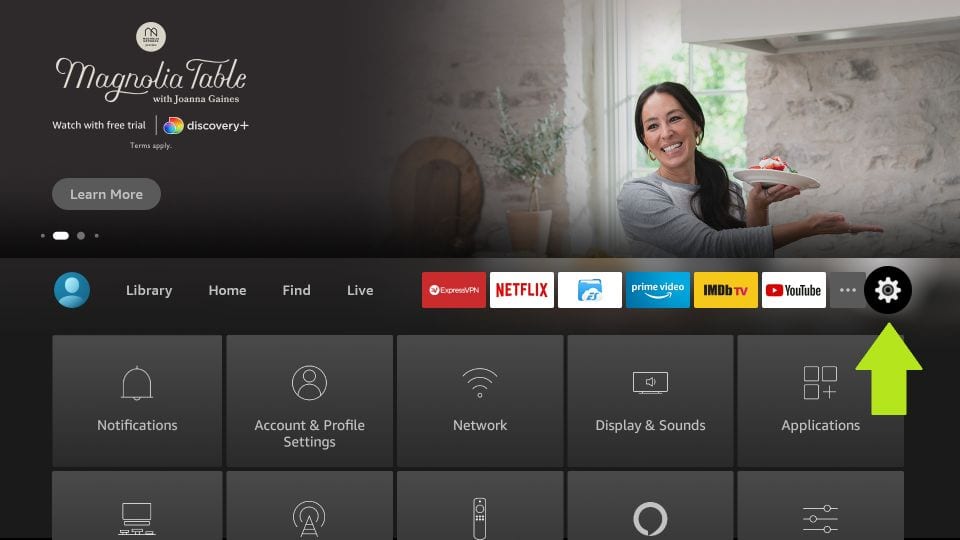
5. In the Settings, choose the option My Fire TV

6. When the following set of options are displayed on the next screen, click Developer Options

7. Click Install from unknown apps
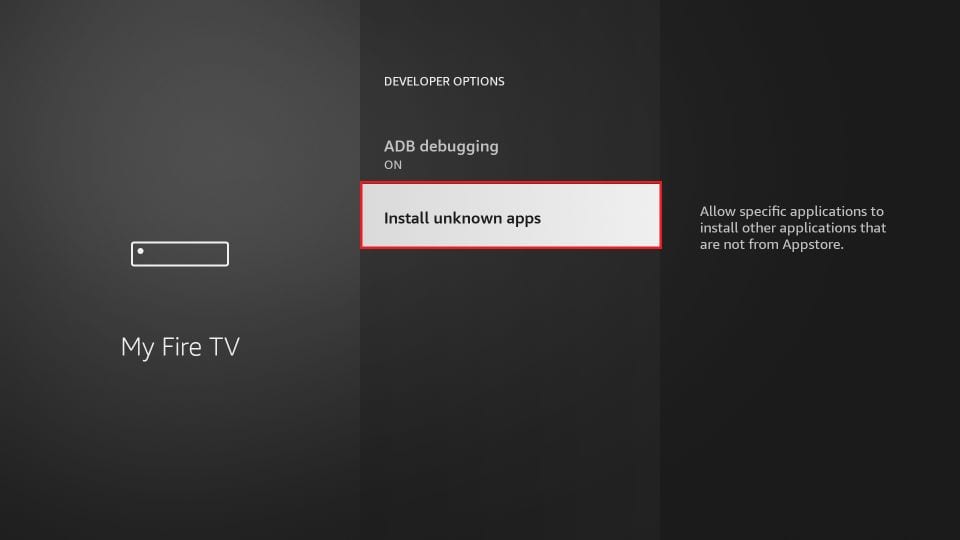
8. Click Downloader to change the status to ON
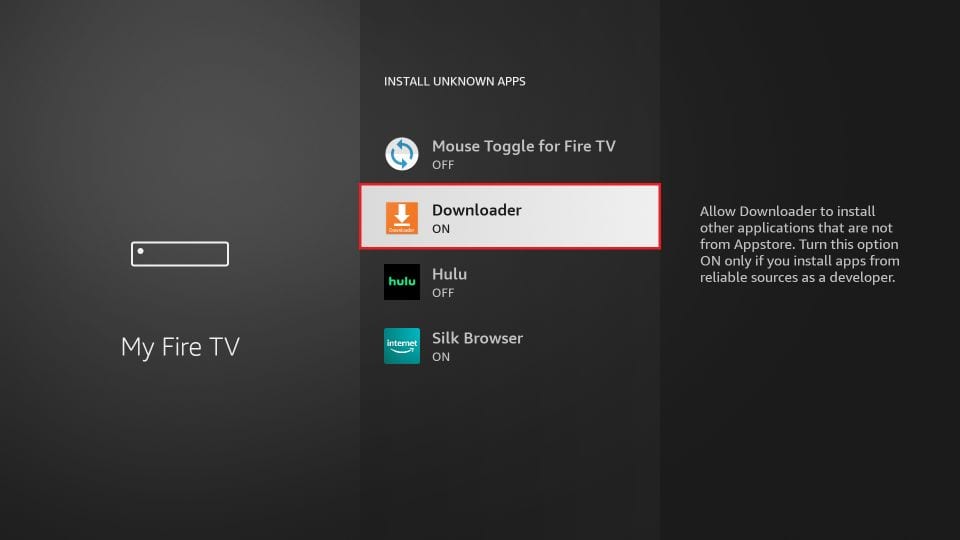
With this, you have configured the FireStick settings to allow the installation of IPTV Smarters and other third-party apps. Follow the steps below:
9. You may now open the Downloader app
When you run this app for the first time, a set of prompts will appear. Dismiss them until you see the following screen
On this screen, you need to click the URL textbox on the right side (make sure Home option in the left menu is selected) where it says ‘http://’
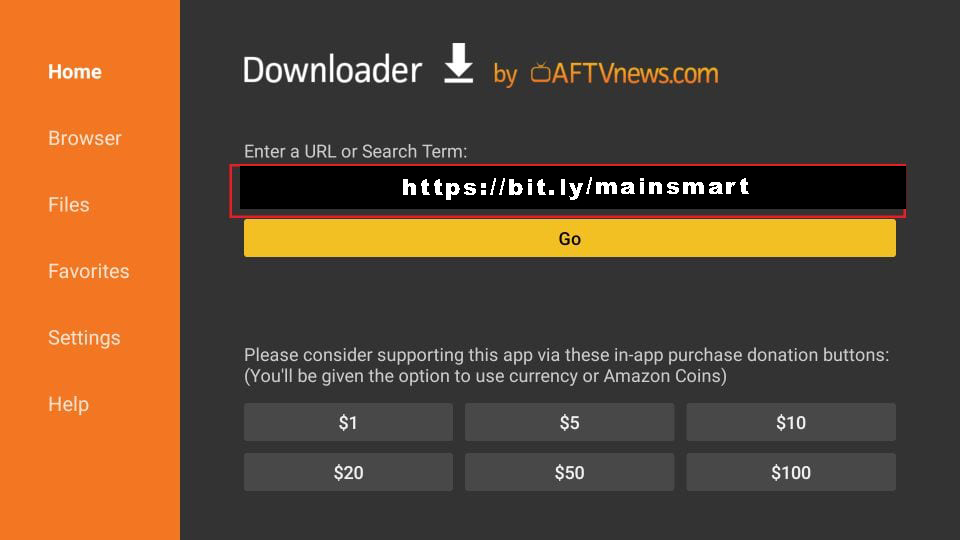
10. Go ahead and enter the following path on this window: https://bit.ly/mainsmart
Click GO
11. Give it a minute or two until the IPTV Smarter is downloaded onto your FireStick device

12. When the download has completed, the Downloader app will run the APK file and the installation will start
Click Install

13. Wait for the installation to finish
14. Installation is concluded with the App installed notification
You may now choose to click OPEN and get started with IPTV Smarters
I recommend choosing DONE so that you may first delete the APK file and save some space on the FireStick storage

15. If you clicked DONE above, you will be back on the Downloader interface
Click Delete

Great! You now have the IPTV Smarters app on FireStick.
Launch IPTV Smarters on Firestick either by going to Your Apps & Channels section or pressing & hold the Home button and then select Apps from the next screen.

Scroll down and you will see the app appears at the bottom so press select to launch it.

When launching it for the first time you will be asked to agree with their user agreement so simply click on the Accept button.

Once it’s done from the next you will be asked to Add a User so for this just click on the Add User button.

From the next screen, you will notice multiple options to Log Into the Smarters Pro. Now you need to choose Login with Xtreme Codes API which is the fast method.

After that you will notice various fields appear there so you need to fill them as follow:
- Any Name: Type the name of your user.
- Username: Write the username provided by the seller.
- Password: It is also provided by the IPTV provider.
- URL: Just copy the portal URL from the provider and paste it here.
Once you filled every field just click on the Add User and it will create a new profile.

After that, you will notice the user is listed on your screen so click the User that you created.

From the next screen, it shows Downloading Live Channels, Movies, and TV Shows so just wait for a while until it completes.

Once the downloading is completed a simple interface will appear with Live TV, Series, Movies, and other options. Now you just need to select any of these options and then it will Show Content available in that category.

2. Click Search.

3. Search For And Select Downloader.

4. Choose The Downloader App.

5. Click Download.

6. Once The App Finishes Installing Click Open.

7. Return To The Home Screen And Open Settings.

8. Click My Fire TV.

9. Choose Developer Options.

10. Click Install Unknown Apps.

11. Find The Downloader App And Click It.

12. This Will Turn Unknown Sources To On For The Downloader App. This Will Enable Side-Loading On Your Device.

13. Launch Downloader.

14. Click Allow.

15. Click OK.

16. Type The Following URL Exactly As Shown Here: Https://Tivimates.Com/Tiviapk And Click Go.

17. Wait For File To Download.