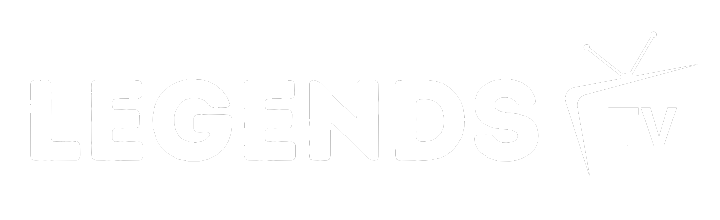IPTV Installation Basics
Getting the hang of IPTV installation is like finding the perfect pizza topping combo—it’s easier than it sounds and oh-so-rewarding. Here we break down the must-knows for setting up your IPTV goodness.
Understanding IPTV Systems
IPTV stands for Internet Protocol Television. In simple terms, it uses the internet to stream TV shows and movies to your screen, so long live the days of fuzzy antennas! This magic happens by transforming TV signals into nifty data packets, which are then sent over to your IPTV receiver—or set-top box, if you’re feeling fancy—so you can kick back and binge-watch in style. If you’re curious and would like more on this, check out FM Radio Broadcast.
| Gadget | What it Does |
|---|---|
| DVB to IP Gateway | Turns broadcast signals we all know into web-friendly IP stuff |
| Middleware | Does the heavy lifting: user menus, shows, subscriber services—it’s like the brain of the operation |
| Billing System | Keeps track of who owes what for their binge-a-thons |
| VoD/nVoD Server | Storage space for all that on-demand action |
| TVoD/Time Shifted TV Server | Gives the power to pause and play live shows like a boss |
| Conditional Access System (CAS) | Keeps the show private for you and your approved friends only |
IPTV Components Overview
Now let’s talk about the pieces to get this IPTV party started. Each one plays a vital role in bringing the whole experience together in harmony:
- Head-end: Like the control tower for your favorite shows. Here’s what it packs:
- DVB to IP Gateway: This turns regular broadcast vibes into internet-ready action.
- Middleware: The unseen workhorse juggling what you watch and how you do it.
- Billing System: Keeping track of your subscriptions so you can stay glued to that couch.
- VoD/nVoD Server: Your digital library for on-demand goodies.
- TVoD/Time Shifted TV Server: Control live TV as you please with rewind and record magic.
- Conditional Access System (CAS): Your VIP bouncer, only letting in who you want.
- IP-network: It’s like the delivery guy for the data, making sure it gets to your screen without tripping.
- IPTV PC Client: The app on your computer or phone where the magic screens happen.
- Set-top Boxes: These babies do the heavy lifting to make sure all those packets turn back into the TV glory you know and love.
For fancy-shmancy installations, like in hotels or yachts (ya, some people really do that), something like the NetUP IPTV Combine 8x can squeeze all the muscle into one tidy box. Economical and neat!
Peep at more detailed walk-throughs and learn the ropes of configuration or quick-fix drama with our IPTV Troubleshooting Guide, IPTV Installation Guides, and IPTV Configuration Guide. For those “oops” moments, dive into our IPTV Installation Hacks for some rapid fixes.
Pick up on how the IPTV cogs all fit together and you’ll be on the road to fewer setup headaches and maximum viewing pleasure. Now, tune in and enjoy!
Troubleshooting Guide for IPTV
Common Errors and Solutions
Using IPTV can sometimes feel like a game of Whac-A-Mole with errors popping up everywhere. Here’s a handy list of typical problems and their fixes so you can get back to enjoying your shows, not pulling your hair out:
| Problem | What’s Going Wrong | Fix It! |
|---|---|---|
| Buffering | Sluggish internet | Test speed, reboot your router |
| No Signal | Bad setup or crappy cables | Double-check connections, poke around in device settings |
| Crummy Video Quality | Weak internet juice | Pause other web activities, think about a beefier plan |
| Audio Woes | Wonky audio settings | Tweak audio settings, eyeball connections |
| App Collapses | Bugs or outdated stuff | Update the app, reinstall if you must |
- Buffering: This bugger’s usually the result of snail-paced internet. Give your internet speed a test, restart that old router, and make sure no one’s hogging your bandwidth for gaming marathons or whatever.
- No Signal: Look over your IPTV box setup and cabling. Make sure everything’s plugged in right and check your device settings. For nitty-gritty details, glance at our iptv box installation guide.
- Poor Video Quality: Running low on bandwidth juice might be the issue. Try to put a dent in other internet-heavy tasks or bump up your plan for more speed.
- Audio Issues: Weird audio? Might be your settings. Adjust them, and ensure everything’s connected nicely.
- App Crashes: A bug or older app version could be the culprit. Update or reinstall the IPTV app to give it a fresh start.
Steps to Fix IPTV Guide Issues
IPTV guide glitches can mess up your chill time. Here’s how to tackle these common hiccups:
- Check Internet Connection: Make sure you’re cruising smoothly on the internet highway. A bad connection can throw guide errors your way.
- Restart IPTV Device: Give your IPTV setup a quick reboot to clear out cobwebs. A simple on-off action can work wonders.
- Update IPTV Software: Keep your IPTV software in tip-top shape with updates to sidestep guide compatibility snafus.
- Reset TV Guide Data: Nuke the guide data and start fresh if things look fishy. Instructions should be lurking in your device’s manual or our iptv configuration guide.
- Call the Service Provider: Still banging your head against the wall? Your IPTV service folks might help. Give them a shout for some targeted advice.
If you’re hanging off the cliff looking for more help, check our step-by-step iptv setup and iptv installation faq for the full scoop. Cheers to uninterrupted streaming and fewer tech headaches!
Setting Up IPTV Apps
Getting your IPTV apps up and running on different gadgets ain’t rocket science when you got the right moves. Here’s a no-nonsense walkthrough for getting IPTV rocking on your Amazon Firestick, Android devices, and Apple TV.
Installation on Amazon Firestick
Ready to jump into IPTV on your Amazon Firestick? Just do this:
Allow Apps from Untrusted Sources:
- Hit up Settings > Device > Developer Options.
- Flick the switch on “Apps from Unknown Sources.”
Bag the Downloader App:
- Pop over to the Firestick home screen and punch in “Downloader.”
- Snag and install the Downloader app.
Score and Load the IPTV App:
- Crack open the Downloader app and punch in that sweet APK URL for the IPTV app.
- Grab and load the IPTV app.
Fire Up IPTV:
- Open the IPTV app you just installed.
- Fill in your IPTV service info or slap in that M3U link.
Need more deets? Check our step-by-step IPTV setup guide.
| Step | Action |
|---|---|
| 1 | Allow Apps from Untrusted Sources |
| 2 | Bag the Downloader App |
| 3 | Score and Load the IPTV App |
| 4 | Fire Up IPTV |
Installation on Android Devices
For Android folks, here’s the drill:
Switch On Unknown Sources:
- Scoot over to Settings > Security.
- Hit “Unknown Sources” to go live.
Track Down IPTV App APK:
- Fire up a browser and dig for the IPTV app’s APK.
- Download that APK.
Load IPTV App:
- Open that APK and sail through the install routine.
Boot Up IPTV:
- Launch the IPTV app.
- Key in the IPTV service login or that M3U URL.
Find more how-tos in our IPTV installation guides.
| Step | Action |
|---|---|
| 1 | Switch On Unknown Sources |
| 2 | Track Down IPTV App APK |
| 3 | Load IPTV App |
| 4 | Boot Up IPTV |
Installation on Apple TV
Getting it on with IPTV on Apple TV? Here’s how:
Hop into Apple App Store:
- On your Apple TV, slide into the Apple App Store.
Find and Get IPTV App:
- Use the search, grab the IPTV app of your dreams.
- Download and install.
Start IPTV:
- Run the IPTV app you snagged.
- Punch in those IPTV service credentials or that URL.
Extra tips are in our IPTV installation faq.
| Step | Action |
|---|---|
| 1 | Hop into Apple App Store |
| 2 | Find and Get IPTV App |
| 3 | Start IPTV |
With these instructions, you’re on the road to IPTV action. If things get tricky, scope our IPTV troubleshooting guide and IPTV configuration guide for all the backup you need.
Legal and Ethical Considerations
When you’re knee-deep in online guidance for setting up IPTV, there are legal and ethical bits you’ve gotta sort out. Having your facts straight keeps you outta trouble with the law, which is something we all want to avoid.
Differentiating Legal and Illegal IPTV Services
Legal IPTV services play by the rules and have the right licenses for their content. They’re like driving with a license: you can cruise around without worrying about flashing lights in your rearview. We’re talking heavyweights like Hulu, YouTube, and Sling [1]. These folks give you apps to stream, toss in a few ads, and have all sorts of subscription choices, including bundles that might even include your internet or telecom services.
| Legal IPTV Services | Characteristics |
|---|---|
| Hulu, YouTube, Sling | Licensed content, less ad clutter, subscription plans, quality streaming, access to internet bundles |
On the shady side, illegal IPTV services don’t bother with that whole licensing thing. They offer content on the cheap, skipping out on production and licensing payments. But you might end up watching grainy stuff with more pop-up ads than you can count [1].
| Illegal IPTV Services | Characteristics |
|---|---|
| Unlicensed providers | Off-the-books content, ad overload, bargain basement pricing, picture quality issues, potential legal woes |
Then you’ve got services operating in the murky middle, using loopholes to stream content they technically shouldn’t. Play in this sandpit long enough, and copyright cops might come knocking.
Laws and Regulations for IPTV Providers
Here in the US of A, you’ve got two biggies: the Digital Millennium Copyright Act (DMCA) and the Protecting Lawful Streaming Act.
The DMCA says, “Get your licenses in order, or else.” Break it, and you’re in for a rough ride with penalties that sting [1]. Meanwhile, the Protecting Lawful Streaming Act gives the Justice Department the muscle to squash illegal streams.
| Law | Description |
|---|---|
| DMCA | Get those streaming licenses; dodge hefty fines |
| Protecting Lawful Streaming Act | Uncle Sam’s hammer for smashing illegal streams |
Getting a grip on these legal lines is a must for anyone fiddling with IPTV. You wanna keep on the straight and narrow with the legal stuff, trust us. For more elbow-grease guidance on setups and hiccups, check out our IPTV troubleshooting guide and get the lowdown on step-by-step IPTV setup.
If this is your first IPTV rodeo, jump into our full IPTV installation guides and stick with the right rules so your streaming stays smooth and legit.
Picking Your Go-To IPTV Service
Jumping into the IPTV world should be smooth and entertaining. Let’s break down the big players in North America and what to check out when you’re picking a service.
Top IPTV Picks in North America
In the great North and across the States, a few IPTV services stand out. They’re known for their massive channel lineups, loads of on-demand flicks, and quality streams.
| IPTV Service | Channels | VOD Stuff | Streaming Quality | Perks |
|---|---|---|---|---|
| GUEKHDIPTV | 110,000+ | N/A | HD, 4K | Replay, TV Guides |
| EVESTV | 33,000+ | 157,000+ | HD, 4K, 8K | High-End Package |
| Kemo IPTV | 149,000+ | N/A | HD, 4K, 8K | Works on Everything |
| Parrot IPTV | 29,000+ | 120,000+ | HD, 4K | Use on Multiple Devices |
| XCODES IPTV | N/A | N/A | HD, 4K | Almost Zero Downtime |
- GUEKHDIPTV: Got a boatload of channels, over 110,000 to be exact. With features like Replay and Guides, it’s a hit on both sides of the pond.
- EVESTV: Fancy service, doing its thing in the USA and Canada with over 33,000 channels and more than 157,000 on-demand goodies, all the way up to 8K! [3].
- Kemo IPTV: It’s got the numbers with over 149,000 channels and supports top-tier quality like 8K. Works with pretty much any gadget you got.
- Parrot IPTV: With more than 29,000 live channels plus 120,000 shows and movies, it’s great for those who wanna stream on up to three devices at once. Loved in the States and across Europe.
- XCODES IPTV: Big name for sports and shows, streaming in HD and 4K. Solid uptime means it rarely leaves you hanging [3].
What to Check When Picking IPTV
With so many choices, it’s easy to feel a bit lost. Here’s what you should keep an eye on:
- Channels and On-Demand Choices: Check out how many live channels and on-demand movies you get. Big names like GUEKHDIPTV and EVESTV offer tons.
- Streaming Quality: Make sure you’re getting HD or better. Services like Kemo IPTV and XCODES IPTV deliver sharp, clear picture.
- Gadget Compatibility: Confirm the service works on all your beloved devices for unmatched flexibility.
- Extras: Like Replay, TV Guides, and using several devices at once. Parrot IPTV lets you stream on up to three gadgets.
- Reliability: A service with little downtime, like XCODES IPTV, keeps everything running smooth.
- Help and Support: Having solid customer support can really help you out, especially with setup and quick fixes. Check out our guides on IPTV installation.
Shopping for an IPTV provider? Keep this list handy, and weigh your options carefully to find the perfect match. For more tips on setting up your IPTV box or solving common issues, check out our other articles.
FAQ
- Step 1: Enable Unknown Sources. Go to Settings > Security. …
- Step 2: Download IPTV App. Open your web browser and download the APK file of your preferred IPTV app (e.g., IPTV Smarters, GSE Smart IPTV).
- Step 3: Install IPTV App. Locate the downloaded APK file in your Downloads folder. …
- Step 4: Set Up IPTV.
At least 25-35 Mbps is recommended for streaming on IPTV. Generally, you’ll want to have this speed so you can sit back and watch without worrying about disruptions like buffering.